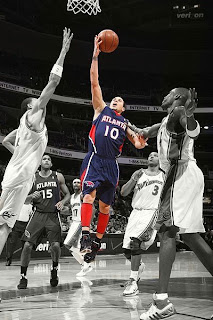step 1 type your text , put a selection around your text
step 2 go under the select menu and choose save selection ,click okay,deselect your text , delete yor type layer
step 3 go to the channels pallette , click okay on alpha1, go under the filter menu under blur and choose gaussian blur enter 1 pixel
step 4 return to the layers palette and then click on the background layer , go under the filter menu render and choose lightening
Step 5 go under the image menu under adjustments and choose curves create a curve (input 186 output 64) click okay
step 6;go under the select menu and choose load selection choose alpha 1 from the channel pop up menu , then click okay go under the select menu under odify and choose expand enter 3 pixerls click okay
Step 7 press shift + apple +j click on the background layer press apple +a then press the delete button thn press deselect , then click on your text layer , choose drop shadow from the layers styles then click okay
step 8 choose color overlay from the layers palette change the blend mode to color overlay then click the color swatch
and then use the following R=208, then G= 165 B= 16 then click okay